Physical Address
304 North Cardinal St.
Dorchester Center, MA 02124
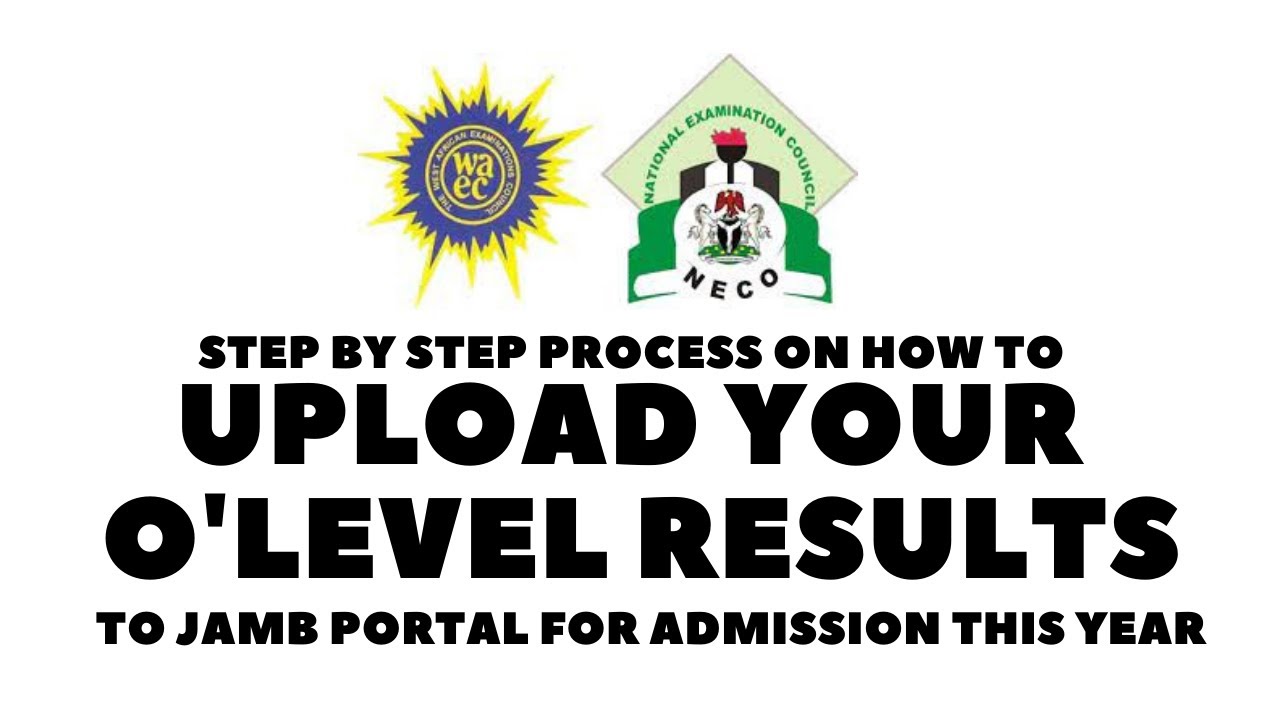
How to upload O’Level result to JAMB portal may seem like a simple task, but every year, thousands of students lose their admission because they fail to do it correctly. Imagine working so hard, passing JAMB, and meeting the cut-off mark, only to be automatically disqualified because your result was never uploaded.
It doesn’t matter if you scored 300 in JAMB or ranked among the top candidates, without uploading your WAEC, NECO, NABTEB, or GCE result, your admission will be canceled. Your status will remain “Awaiting Result”, and your dream university will move on to the next candidate.
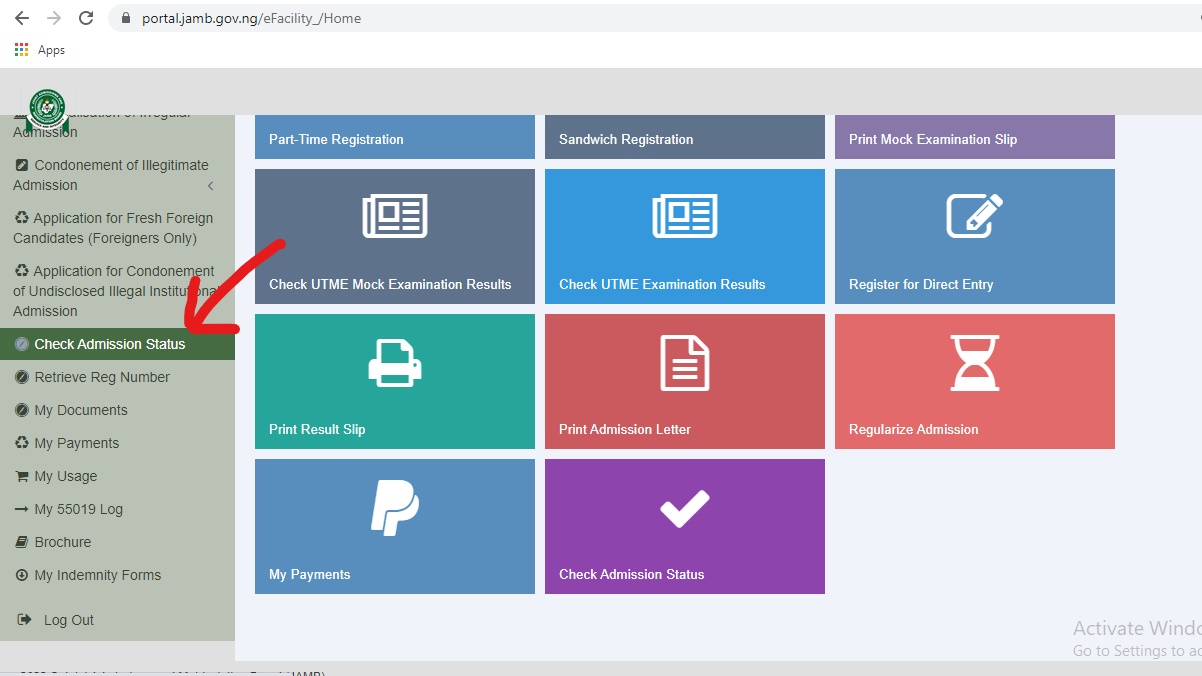
This guide will walk you through how to upload O’Level result to JAMB portal correctly, ensuring your admission is processed without errors. Plus, if you want to pass JAMB with ease, you’ll discover ExcelMind, the ultimate study app that helps students prepare smarter and score higher.
Read on, your admission depends on it.
Read Also: JAMB Mock Exam: The Secret to Scoring 300+ in JAMB
Many students assume that once they pass JAMB, admission is automatic. That is incorrect.

JAMB and tertiary institutions require students to upload their O’Level results for the following reasons:
If you do not upload your result before the deadline, your admission will be canceled, even if you meet the cut-off mark for your course.
There are two official methods to upload your O’Level result to JAMB:
Let’s go through both methods in detail.
This method allows you to upload your result online using a smartphone, tablet, or computer. However, you must make sure that your document is scanned properly and meets JAMB’s upload requirements.
After completing the process, check if your result has been successfully uploaded by following the verification steps outlined later in this guide.
If you experience any issues uploading your result online, the best alternative is to visit an accredited JAMB CBT center.
This method is recommended for students who are not comfortable uploading their results online or have poor internet access.
After uploading, you must check if JAMB has received your result.
Follow these steps to verify your O’Level result status:
If your result is missing after 48 hours, visit a JAMB CBT center to re-upload it.
Uploading your O’Level result is just one step in the admission process. The next challenge is passing JAMB with a high score to secure admission.
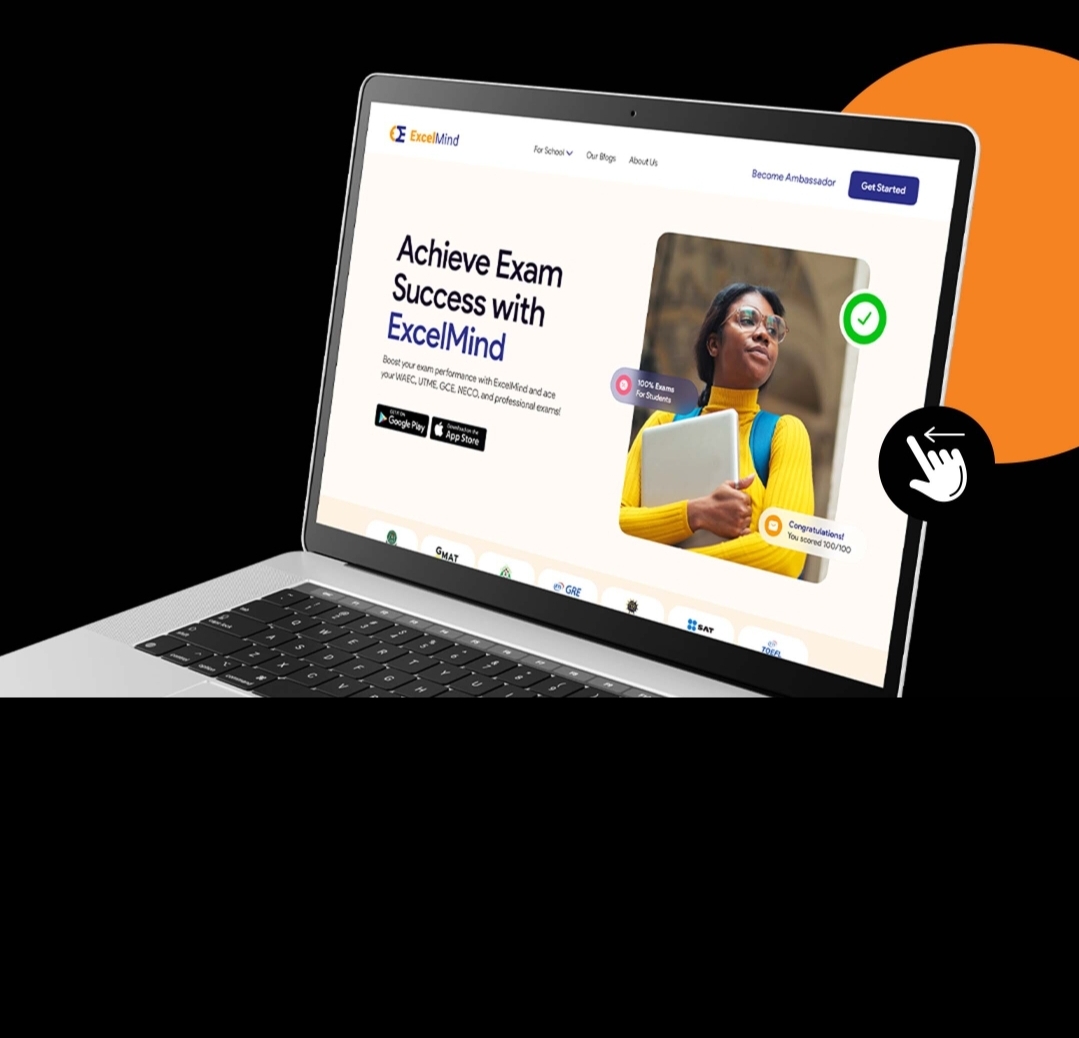
Most students struggle with JAMB because:
ExcelMind is a smart learning app designed to help students prepare for JAMB in an effective and stress-free way.
If you want to pass JAMB with ease, ExcelMind is the best study tool for you.
See Also: How to Check JAMB Exam Centre and Unlock Easy Exam Success
You’ve worked hard to get this far, don’t let something as simple as not uploading your O’Level result stand in the way of your dreams. Thousands of students miss out on admission every year because they fail to complete this crucial step. Now that you know how to upload O’Level result to JAMB portal, make sure you take action immediately.
Don’t wait until it’s too late. Ensure your admission is secure today. Take the right steps, avoid costly mistakes, and set yourself up for success.
Your future starts now. Upload your O’Level result to the JAMB portal and prepare with ExcelMind for guaranteed success!
Yes, you can upload your O’Level result on JAMB Portal yourself through the JAMB eFacility Portal. To do this, follow these steps:
Visit efacility.jamb.gov.ng.
Log in using your JAMB registration number and password.
Click “Check Admission Status.”
Click “Access My CAPS.”
Click “My O’Level Result.”
Select your exam type (WAEC, NECO, NABTEB) and exam year.
Upload a clear scanned copy of your result in JPEG or PNG format (file size not exceeding 50KB).
Click “Submit” and wait for confirmation.
After uploading, confirm your result has been successfully processed by checking your JAMB CAPS. If your result still shows “Awaiting Result,” you may need to re-upload it or visit a JAMB CBT centre for assistance.
To check if your O’Level result has been uploaded to the JAMB portal, follow these steps:
Visit efacility.jamb.gov.ng.
Log in with your JAMB registration number and password.
Click “Check Admission Status.”
Click “Access My CAPS.”
Click “My O’Level Result.”
Check if your result appears. If your grades and subjects are displayed, your result has been successfully uploaded.
If it shows “Awaiting Result” or is blank, your result has not been uploaded. You will need to upload it again or visit a JAMB CBT centre for assistance.
Always verify your upload status to avoid missing admission due to an incomplete application.
The cost to upload your O’Level result to JAMB depends on the method you choose:
Uploading via JAMB eFacility Portal (Online by Yourself) – Free
If you upload your result by yourself on the JAMB eFacility Portal, there is no charge. However, you must have a clear scanned copy of your result and ensure your internet connection is stable.
Uploading at a JAMB CBT Center – ₦700 to ₦1,500
Most JAMB-accredited CBT centers charge between ₦700 and ₦1,500 to upload your O’Level result.
This fee covers their service and internet usage.
Important Notes:
Prices may vary depending on the location and CBT center.
Always use an accredited JAMB CBT center to avoid scams or incorrect uploads.
After uploading, confirm your result has been successfully processed by checking your JAMB CAPS.
The JAMB Change of Course fee is ₦2,500.
How to Apply for JAMB Change of Course:
Visit efacility.jamb.gov.ng.
Log in with your JAMB registration number and password.
Click “Correction of Data” from the menu.
Select “Change of Course/Institution.”
Choose your new course and confirm the details.
Pay the ₦2,500 fee using Remita, ATM card, or bank transfer.
After payment, submit your request and print the confirmation slip.
Important Notes:
You can only change your course twice.
Ensure the new course aligns with your O’Level subject combination.
Some institutions may not accept a change of course after post-UTME screening.
Always confirm availability and eligibility before making any changes.