Physical Address
304 North Cardinal St.
Dorchester Center, MA 02124

Imagine a lively classroom where young children learn happily, teachers feel less stressed, and parents stay confidently in the loop. LMS platform for elementary schools can make that vision real. A child-friendly learning platform helps turn teaching into a joyful team effort.
It gives teachers easy tools to plan lessons and track progress, lets curious kids play and learn, and keeps families informed and involved. Instead of juggling papers and apps, everyone shares one organized space. This boosts learning, engagement, and trust in the school community.
Elementary schools have special needs that typical LMS articles often miss. For example, kids need a very age-appropriate interface, bright colors, big buttons, and simple menus. Parents want simple updates and quick chat tools. Homes may have slow internet or few devices, so offline access and mobile-friendly design are vital.

Teachers often need assistance with tracking attendance, grades, and behaviour. Safety is key, so the system must protect student data, limit screen time, and prevent access to unsuitable content. The best elementary LMS also uses games and pictures to teach, supports students with disabilities, and is easy for teachers to start using. We’ll cover all these points in plain language.
Read Also: The Best School Management Software in Nigeria
Young learners thrive with simple, fun interfaces. An LMS for elementary students must look and feel age-appropriate. Age-appropriate design means menus, icons, and instructions that children can understand.
For example, a second grader should see pictures or big icons instead of long text menus. The colours and fonts should be friendly (bright colours, clear large text) to engage young eyes.

Many school districts emphasize this. For example, one Michigan district notes that their LMS (Schoology) offers an “Age appropriate interface; easy to use for elementary all the way to high school students”. This means the same system changes appearance or complexity so a kindergartner sees a very simple dashboard, while older students see more features.
Key features of a kid-friendly LMS include:
These design choices help young students feel comfortable and excited. A confusing or text-heavy site would frustrate them. By contrast, a well-designed interface means kids quickly learn to log in and find lessons. This saves time in class and boosts their confidence.
Elementary students learn best when families are involved. A good LMS platform for elementary schools includes tools to keep parents and guardians in the loop. This is often missed by tech-focused articles but is absolutely critical. Teachers and principals can share updates with families, and parents can respond or ask questions directly.
For example, many LMS platforms include parent portals. A parent can log in to see what their child’s teacher posted for the week: homework, upcoming field trips, and class news. Parents can also receive real-time alerts.
A modern LMS “can automatically record attendance, generate reports, and alert parents with one click,” says one review. In practice, this might mean a parent gets a notification on their phone if the child was absent, or a message letting them know the student earned a star for good work.
Key family engagement tools include:
By using the LMS for communication, schools build trust. Parents feel they’re not left guessing. They see homework, photos, and messages in real time. This involvement helps children succeed, engaged parents can reinforce learning at home. In fact, research shows that strong parent-school communication leads to better student outcomes.
Not every child has fast internet or a computer at home. Many schools in rural areas or low-income communities face spotty wifi and few devices. That’s why an elementary LMS must work offline or on low bandwidth.
Leading platforms recognize this challenge. For example, ExcelMind’s system “works offline for remote or low-internet areas”. This means teachers can download lesson slides, videos, or quizzes while at school and then let students use them at home without being online.
A similar note in another blog says, “In the face of shaky Internet, a good system like ExcelMind’s even offers low-data modes and offline tools”. With such tools, learning doesn’t stop when the connection does.
Ways to support limited tech at home include:
Teachers and parents appreciate these offline features. They know there may not be a computer at home or internet beyond school. An offline-friendly LMS ensures every child can still participate. This also addresses home technology limitations by design.
Example: ExcelMind CRM is built for communities with poor internet. It even lets teachers download an E-library of notes, e-books, and videos that students can use without Wi-Fi.
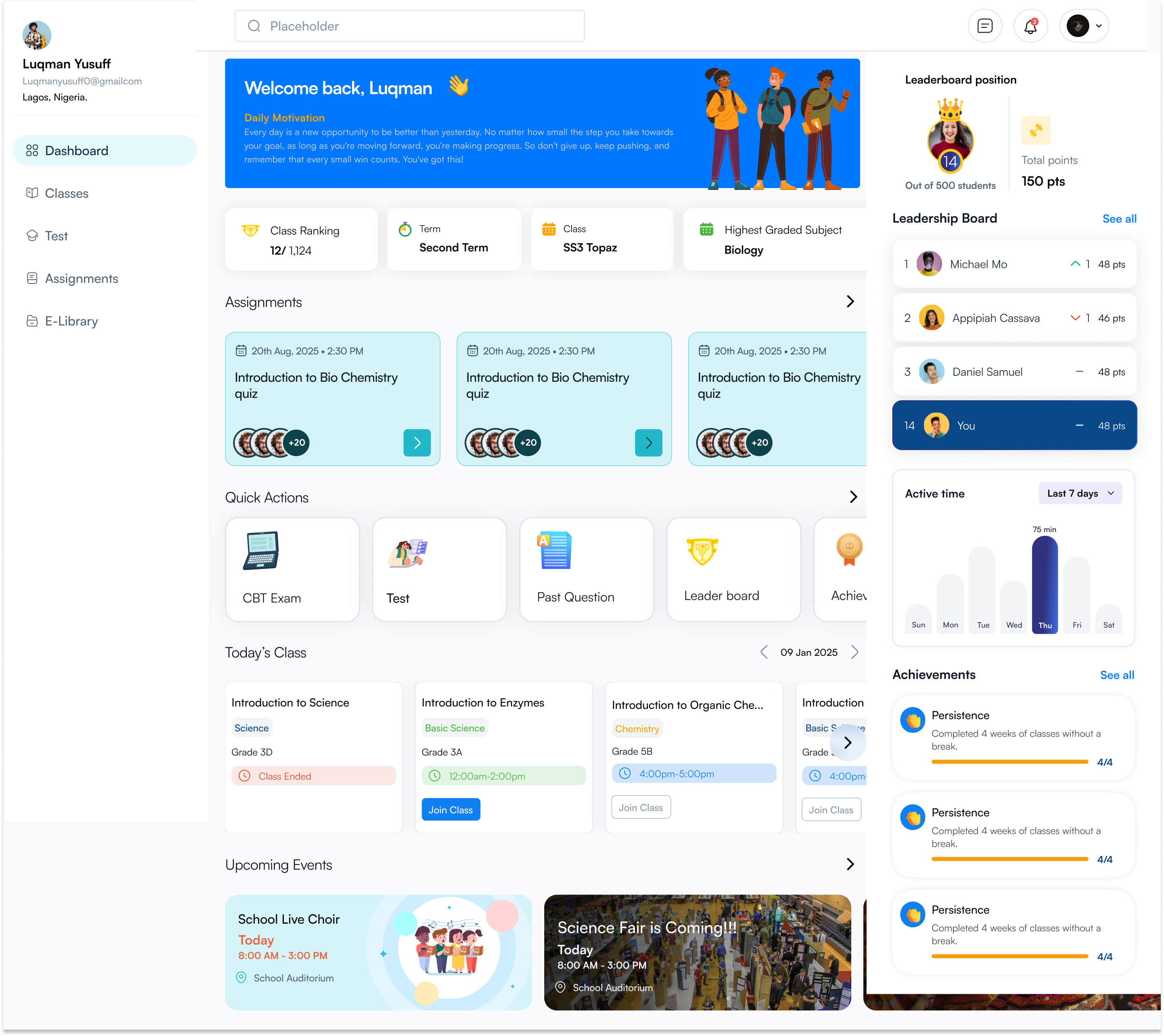
Schools should ask LMS vendors about offline modes and mobile support before choosing a system. The goal is learning continuity: students do homework and review materials even without live internet. This keeps them on track and reduces frustration at home.
Elementary teachers juggle many tasks: taking attendance, grading quizzes, scheduling specialists, and more. A good LMS platform can handle much of that work automatically, giving teachers more time to teach.
Here are key classroom management features an LMS should offer:
All these features save huge amounts of time. As one blog about school software puts it, an LMS gives teachers one dashboard for everything, “saving time” and letting them focus on teaching, not paperwork. Another report found schools using such systems “reclaimed teachers’ time” and saw complaints drop dramatically.
For example, ExcelMind CRM combines student info and LMS features. Teachers can share files, use digital whiteboards, and “attendance for these sessions can automatically log in ExcelMind”. It even has an E-Library of resources. By logging things once in one system, teachers avoid duplicate work.
Teacher Load Support Tips:
In short, the right LMS is like an extra helping hand for teachers. It handles admin in the background so teachers can focus on students. One review says it creates more time for teaching and “gives everyone more time to focus on what really matters: learning”.
Young children need protection online. Unlike college students, elementary kids shouldn’t browse freely. A great LMS includes privacy, safety, and screen-time controls to keep kids safe and healthy.
Important features include:
By putting these controls in place, schools protect children’s well-being. One elementary school site notes LMS platforms maintain “a safe and secure online environment for elementary students”. Parents appreciate knowing their child’s data is secure and that online tasks are age-appropriate. Children form healthy habits when the system enforces breaks and guides them to good content.
Young learners absorb concepts best when they are engaged and having fun. A traditional lecture or boring text won’t hold a third grader’s attention. That’s why an LMS for elementary should include game-based learning and rich visuals, features often missing in generic LMS discussions.
These features make screen time more active than passive. Instead of staring at a block of text, kids click and interact. As Mayo Clinic advises, “Seek out interactive options that engage your child, rather than those that just require pushing and swiping or staring at the screen”. An LMS with built-in interactive content fits this advice.
In practice, game-based features also provide teachers with data. As an Edutopia teacher notes, apps like Kahoot and Quizizz “provide data on student answers as well as graphs for whole class data”. The LMS can collect scores from games and show class progress over time.
Every child learns differently. A top-notch LMS must be inclusive and accessible, supporting students with special needs and disabilities. This means building the system so any child can use it.
Key accessibility features include:
These accommodations aren’t just legal requirements (e.g., ADA, Section 508, WCAG standards). They are educational imperatives. Instructure reports that K-12 schools are paying closer attention to accessibility because about 15% of students have disabilities. An inclusive LMS ensures that students with vision, hearing, motor, or learning differences can fully participate.
In short, accessibility means no student is left behind. A truly accessible LMS will have been tested with students with disabilities and follow best practices. Schools should ask vendors about their accessibility standards and whether materials meet WCAG 2.1 guidelines.
Finally, a great LMS must be simple to set up and easy for teachers to learn. No two elementary schools are identical, so the transition to a new system should not feel like switching to a foreign country.
Important aspects of easy onboarding:
By focusing on easy setup, schools avoid tech headaches that frustrate staff. One review bluntly says: “You don’t need a tech degree, just a clear plan focused on privacy, usability, and reliability”. If teachers feel confident using the system early on, they will actually use it daily.
ExcelMind Example: Even though ExcelMind CRM is an SIS at heart, it treats onboarding seriously. It offers “local support and training” and can customize things like report card formats or term dates to match each school’s needs. In short, the system adjusts to the school rather than forcing the school to adjust.
A well-chosen LMS platform for elementary schools can transform the learning experience. It turns technology into a bridge rather than a barrier: connecting students, teachers, and parents in a safe, engaging space. By focusing on the needs of young learners and their families, the right LMS will be fun and easy for children, supportive for teachers, and transparent for parents.
Key takeaways for an elementary school LMS:
See Also: Top 10 Best ERP School Management Software
Ready to transform your elementary school? Go through modern LMS solutions that tick these boxes. Some schools even use all-in-one platforms (combining an LMS with student information) so everything lives together.
For example, ExcelMind CRM is one platform that blends SIS and LMS features, which lets teachers post assignments and quizzes directly while also handling attendance and communication.
Consider asking providers for a demo or trial. See if the system feels friendly for kids and powerful for adults. Most vendors offer free trials or discovery calls. Taking that first step could mean less stress for teachers and more smiles from students. Your elementary school community deserves an LMS that fits its unique needs, one that truly helps everyone grow together.
Learn more about choosing an LMS for your elementary school or schedule a free discovery call with an edtech expert. See how the right platform (like ExcelMind CRM or others) can meet your school’s needs. Empower your teachers, engage your students, and involve your parents in the digital classroom of the future.
Most schools commonly use LMS platforms like Google Classroom, Canvas, Moodle, Schoology, and Blackboard.
The most commonly used LMS is Google Classroom, particularly popular in K-12 schools worldwide. It’s free, easy to use, and integrates seamlessly with other Google tools like Docs and Drive, making it a top choice for many educators and schools.
An LMS for schools is a software platform that helps teachers create, manage, and deliver lessons and assignments online. It lets students access learning materials, submit work, and track their progress. It also helps parents stay informed and supports communication between teachers and families.
Yes, Google Classroom is a learning management system (LMS). It helps teachers create and share lessons, manage assignments, and communicate with students, all in one easy online platform.
Microsoft Teams is not a full LMS by itself, but it is often used as part of an LMS setup. It provides communication and collaboration tools like chat, video calls, and file sharing, which can support online learning when combined with other LMS features.